Mobile Banking App Enrollment Instructions
STOP! Before starting, please read and have the following information ready:
- If you have already enrolled in the WFCU’s online banking, then you are automatically enrolled in mobile banking as well. You will simply download our mobile banking app to your device and then use the same user name and password to log into both mobile banking and the online banking.
- You must be a member of Wellness FCU to enroll in mobile banking.
- You will need
- The account/ member number (no leading zeroes) of the account you wish to enroll
- The email address on the account to be enrolled
- The date of birth on the account to be enrolled
- During the enrollment process a temporary password will be sent to the email address listed.
You must have access to the email address in order to complete the process.
Below is a step by step guide to the enrollment process for Wellness Federal Credit Union’s mobile banking app.
Step 1 – Add Wellness Federal Credit Union Mobile Banking App to your Device
To add the free app for Wellness FCU mobile banking to your device:
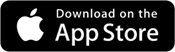
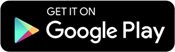
- For IOS devices, go to the App Store. For android devices, go to the Google Play Store.
- At the search prompt type Wellness Federal Credit Union.
- Select the Wellness FCU icon and then, for IOS devices click. Download or Get. For android devices click Install.
Step 2 – Go to Mobile Banking
- Open mobile banking by clicking the Wellness FCU mobile banking app on your device.
- Then, click Enroll at the bottom of the screen.
Step 3 – Enter Enrollment Information
Note: All entered information must match the member information on file with the credit union.
- Enter the account/member number (no leading zeroes).
- Enter the email address on the account. A temporary password will be sent to this address.
- Enter the email address a second time to confirm the address.
- Enter the member date of birth. (mmddyyyy)
- Click the electronic home banking agreement link to review the terms and conditions of use.
- Click Next.
After clicking Next the temporary password message displays. Click OK to continue.
Step 4 – Retrieve Temporary Mobile Banking Password
Check your email for the temporary password sent to the email address that was entered in step 3. The email with the password will be from Home Banking Administrator.
Note: If you do not receive an email with the password, check your junk email and spam filter. Or, contact the credit union for assistance.
Step 5 – Log In
The screen displays the mobile banking Log In page. Use your account/member number as the username to log in.
- Enter the account/member number (no leading zeroes) as the username.
- Enter the temporary password that was sent to your email.
- Click Log in.
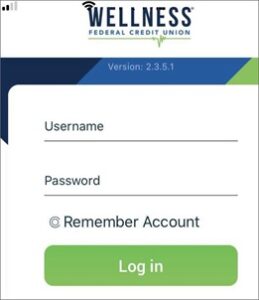
Step 6 – Update Credentials
At the Update Credentials step you will create your username and password to use for mobile banking.
- Enter the new user name that you wish to use to log in to mobile banking. Usernames must be 2 – 15 characters, contain at least 1 letter and have NO special characters.
- Enter the new username a second time to confirm the username.
- Enter the temporary password as the old password.
- Enter a new password.
- New Password guidelines:
- 8 – 15 characters long
- include at least 1 upper case letter & 1 lower case letter
- include at least 1 numeral
- include at least 1 special character. Special characters accepted: ~!@#$%^&
- Enter the new password a second time to confirm it.
- Then, click Submit.
- After clicking Submit, the following message displays:
- Click Ok to continue to the next step.
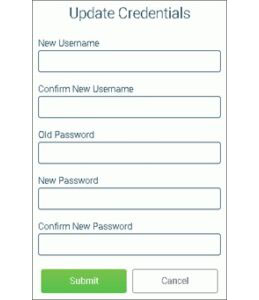
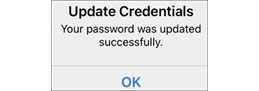
Step 7 – Select Authentication Questions & Confidence Word
Next, select your authentication questions and a confidence word. Each time you log into mobile banking you will answer 1 or more of your selected authentication questions as a way to verify your identity. The confidence word is displayed every time you log into mobile banking as another layer of security.
- Pick 3 authentication questions from the lists and enter answers to each
- Tip: To see the question choices for each question, click the right arrow.
- Enter your confidence word.
- Tip: Certain words may be restricted from use.
- Carefully review the authentication questions that you selected and your answers. Record your questions and answers and keep this information in a safe place. You will be required to answer your questions each time you login from a new device.
- Double-check your confidence word. Also keep a record of this.
- Click Submit.
- After clicking Submit, the following message displays:
- Click Ok to complete the enrollment.
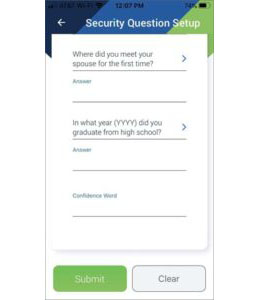
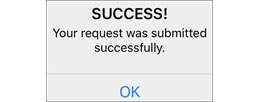
Completion!
After clicking Ok, your mobile banking home page will display!
Additional Tips:
Login ID Best Practices:
- Avoid easy to guess IDs like your name, your children’s or pet’s names.
- Make your login ID hard for other people to guess.
- Do not share your login ID or password with others
- For security purposes, we do not keep record of your login ID or password. Please keep track of the information and keep it safe.
Forgotten Password
If you forget your online banking password, click forgot your password link. You will need to complete the required fields to have your password emailed to the email address on file.
Note: You Must have an email address electronically stored at the credit union in order for this process to work.
Online Banking Credentials
The credentials to login into our online banking site are the same as for the mobile apps.