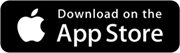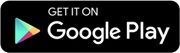Fast and safe one-tap checkouts.
With a quick tap of your smartphone or smartwatch, you can use your Wellness Federal Credit Union Mastercard® debit card and Visa credit card to pay at millions of store locations that accept mobile payments. You get all the same benefits our cards offer while enjoying the safety and security of leaving your cards at home.
Your Card. Your device. Your choice.
Both our Visa credit card and Mastercard debit card are ready to be added to your digital wallet.
You can use any of these trusted wallets:
How it works
- Open your wallet app
- Select WFCU debit card or credit card (we recommend you set one of our cards as your default card in settings)
- Hold your device close to the contactless payment terminal (tap)
- Watch for the done checkmark
Depending on your device settings, you may be prompted to unlock your device with facial/finger ID or your passcode. Some merchants will require you to enter your PIN.
Safe and Secure
Mobile wallets assign a “payment token” as a substitute number used in place of the real debit card number to initiate a payment. This is called tokenization. Each time you use one of these trusted wallets, a unique one-time-use code (token) is used so that your card information is never shared with merchants or stored on your device, eliminating risk of data breach.
Plus, you don’t need to pull out your card, eliminating the risk of lost and theft of card.
Benefits
Improves transaction security, allowing transactions to be signed and verified as originating from a specific device.
Reduces risk of fraud from counterfeit cards.
Reduces risk of a card compromise due to a data breach, because the real debit card number is not captured.
Reduces the risk of fraud in digital channels such as e-commerce.
How to Setup
Open your mobile wallet app on your device (Google™ and Samsung® devices may require you to download the app. Apple® devices come with app loaded from the factory.)
Select Add Card/Payment Method to Wallet (Apple devices look for the “+” symbol at top right)
Follow the prompts. You will be prompted to take photo of your debit or credit card or enter the card details manually.
You will receive a message on screen that card was successfully added.
 Look for the contactless symbol when you want to make in-store purchases. Tap your device to use your WFCU Mastercard or Visa to pay.
Look for the contactless symbol when you want to make in-store purchases. Tap your device to use your WFCU Mastercard or Visa to pay.
Below are answers to some frequently asked questions on Tokenization.
What is tokenization?
Tokenization is the process of replacing a card’s primary account number (PAN)—the 16-digit number on the plastic card—with a unique alternate card number, or “token.” Tokens can be used for mobile point-of-sale transactions, in-app purchases or online purchases.
What are the benefits of tokenization?
Tokenization reduces fraud related to digital payments by making transactions more secure by including a dynamic component with each transaction. It takes the security of a physical EMV chip and applies it to non-card environments including proximity, mobile and internet payments.
How does it work?
The exact method varies by terminal or device, but in most cases, you simply hold your mobile device close to (tap) the contactless reader on the merchant terminal. You may need to unlock the device or enter a passcode before making the payment.
Is it safe? What happens if I lose my device?
Because the real card information is never exposed, tokenized payments are very safe. If the device is lost, call WFCU or the # on the back of your card to suspend or deactivate the token. There is no need to hot card and replace the real card.
Where can I use it?
The number of merchants accepting tokenized payments is growing every day. Look for the contactless symbol at checkout.
Are mobile wallets free?
Yes. However, message and data rates may apply, depending on your cellular plan.
Can I opt-out at any time?
Yes. Adding cards is your choice. You may add/remove your cards from your mobile wallet at any time.
Something went wrong when I tried to add a card to the wallet. What do I do?
Review the “Tips” section of this page for help.
Below are some tips to help you successfully add your WFCU cards to your mobile wallet app.
- Confirm we have updated contact information and it matches information in your mobile wallet
- Verify most current mobile wallet app is installed on your device
- Verify you have strong internet connection
- Verify your device is operating with most current software version
- Verify your card has not expired and is not blocked
- Check you haven’t reached the maximum # of cards allowed on your mobile wallet
- Apple Pay device support
- Google Pay device support
- Samsung Pay device support