Below is a step by step guide to the enrollment process for Wellness Federal Credit Union’s new ONLINE BANKING SITE.
Use these instructions to enroll in WFCU online banking
Stop! Before starting, please read and have the following information ready:
- You must already be a member of the credit union to enroll in online banking.
- You will need:
- The account number (member number with no leading zeroes) of the account you wish to enroll
- The email address on the account to be enrolled
- The date of birth on the account to be enrolled
- During the enrollment process a temporary password will be sent to the email address listed.
- You must have access to the email address in order to complete the process.
Step 1 – Go to Online Banking
Go to our website located at wellnessfcu.org. Click the ENROLL NOW link at the top of website.
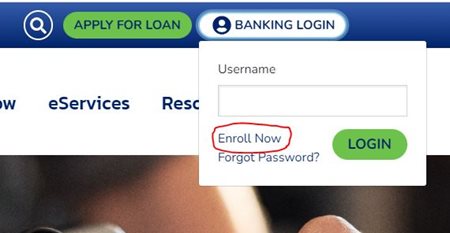
Step 2 – Enter Enrollment Information
Note: All entered information must match the member information on file with the credit union.
- Enter the Account/Member number (no leading zeroes).
- Enter the email address on the account. A temporary password will be sent to this address.
- Enter the email address a second time to confirm the address.
- Enter the member date of birth. (mmddyyyy)
- Click the electronic home banking disclosure link to review the terms and conditions of use, then check the box to accept the terms.
- Click Submit.
After clicking Submit the following message displays. Click OK to continue.
Step 3 – Log In
Go back to wellnessfcu.org website. Enter your account/member # (no leading zeroes) as the user name to log in.
- Enter the account/member # as the username.
- Click Log in.
Step 4 – Retrieve Temporary Online Banking Password
Check your email for the temporary password sent to the email address that was entered in step 2. The email with the password will be from Online Banking Administrator.
Note: If you do not receive an email with the password, check your junk email and spam filter. Or, contact the credit union for assistance.
- Enter the temporary password.
- Click Continue.
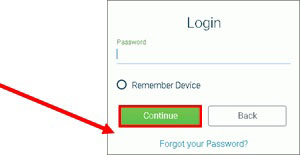
Step 5 – Update Credentials
At the Update Credentials step you will create your user name and password to use for online banking.
- Enter the new user name that you wish to use to log in to online banking.
- User Name guidelines:
- User names must be 2 – 15 characters
- contain at least 1 letter and
- have NO special characters.
- Enter the new user name a second time to confirm the user name.
- Enter the temporary password as the old password.
- Enter a new password using these guidelines:
- 8 – 15 characters long
- include at least 1 upper case letter & 1 lower case letter
- include at least 1 numeral
- include at least 1 special character. Special characters accepted ~!@#$%^&
- Enter the new password a second time to confirm it.
- Then, click Submit.
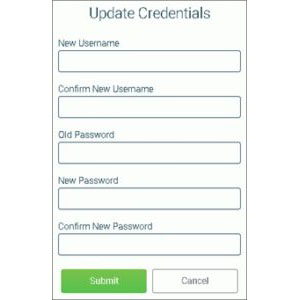
Step 6 – Select Authentication Questions & Confidence Word
Next, select authentication questions and a confidence word. The authentication questions are used to verify your identity when you log into online banking. The confidence word is displayed every time you log into online banking as another layer of security.
- Pick 3 authentication questions from the lists and enter answers to each question.
- Tip: To see the question choices for each question, click the right arrow .
- Enter your confidence word.
- Tip: Certain words may be restricted from use.
- Review the authentication questions that you selected and your answers carefully. Double- check your confidence word.
- Click Submit.
REMEMBER THESE ANSWERS. YOU WILL NEED TO ANSWER WHEN USING NEW DEVICE OR SYSTEM DOESN’T RECOGNIZE THE DEVICE YOU ARE LOGGING IN FROM.
Completion!
After clicking Submit, your online banking home page load will display all your accounts!
Additional Tips:
Login ID Best Practices:
- Avoid easy to guess IDs like your name, your children’s or pet’s names.
- Make your login ID hard for other people to guess.
- Do not share your login ID or password with others
For security purposes, we do not keep record of your login ID or password. Please keep track of the information and keep it safe.
Forgotten Password
If you forget your online banking password, click forgot your password link. You will need to complete the required fields to have your password emailed to the email address on file.
Note: You must have an email address electronically stored at the credit union in order for this process to work.
Mobile Banking Credentials
The credentials to login into our mobile banking app are the same as for the online banking site.